Do you want to increase awareness about your business on LinkedIn?
Then, the LinkedIn company page can be an excellent way for you to tell your company’s story, showcase your products and services to your ideal customers.
It provides you a platform to engage with followers, share updates, and even recruit the best candidates in your team.
With 722+ million LinkedIn members in more than 200 countries and territories worldwide, company pages allow you to expand your reach and connect with your prospects and customers in the best possible way.
But, there are millions of pages on the platform. So, the question is, how can you make your Linkedin company page stand unique and effective among your target audience?
Well, my answer is – be on the lookout for new features and regularly optimize your Linkedin company page with the latest updates.
Nevertheless, in this article, I’ve compiled the best ways to optimize a LinkedIn company page to help you boost visibility and engagement for your brand.
If you already have a company page on the platform, I will suggest opening it in the new tab and make changes on the page while reading this.
Best Ways to Optimize LinkedIn Company Page
Before diving right into optimizing your company page, you must analyze the existing one and list out the changes that you think are outdated or can be done better.
Once done, start from the top to bottom sections and follow the best practices that I will share with you.
Ready? Let’s get started.
1. Update the cover image
The cover image is one of the first things that grab your visitors’ attention and pique their excitement to know more about your company.
So your cover image must be visually appealing that can leave an impression about your company’s vision, mission, and culture on visitor’s minds.
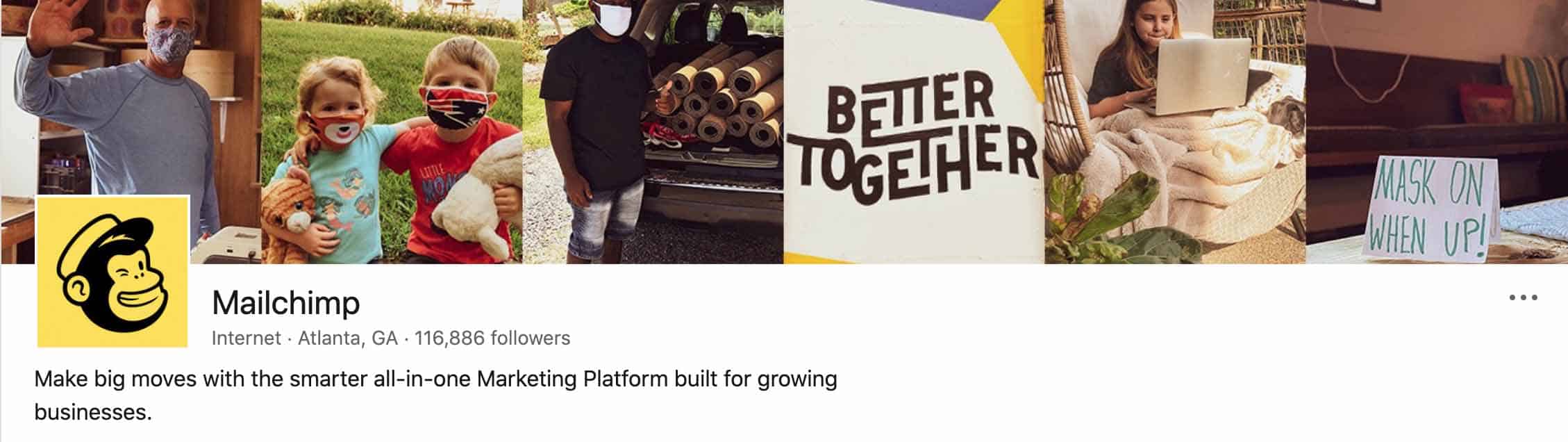
If you see the cover image of Mailchimp’s LinkedIn Company Page, it throws light on their company culture, which significantly grabs the attention and also reflects their true brand identity to the world.
Make sure to use the most appropriate image size while optimizing your cover image. The recommended pixel size for the LinkedIn cover image is 1128px x 191px, so make sure you stick to this exact measurement.
On the whole, your cover image should be an attention grabber that can encourage the visitors to scroll down to know more about your company, job opportunities, and company culture.
2. Optimize Company Description
You don’t want to drive your potential clients away by showing the outdated information in your company’s description. No one – literally, no one is interested in the 5 -year old award or recognition that your company earned.
People want to know where your company stands now and accomplished in the recent past. So, keep the description on your LinkedIn company page up-to-date with the latest recognition and achievements to build credibility with your audience.
Since LinkedIn Company Page is search engine friendly, the company description would be a great place to add your target keywords by listing your services in the specialties section. Take a look at the HubSpot Company description for inspiration.
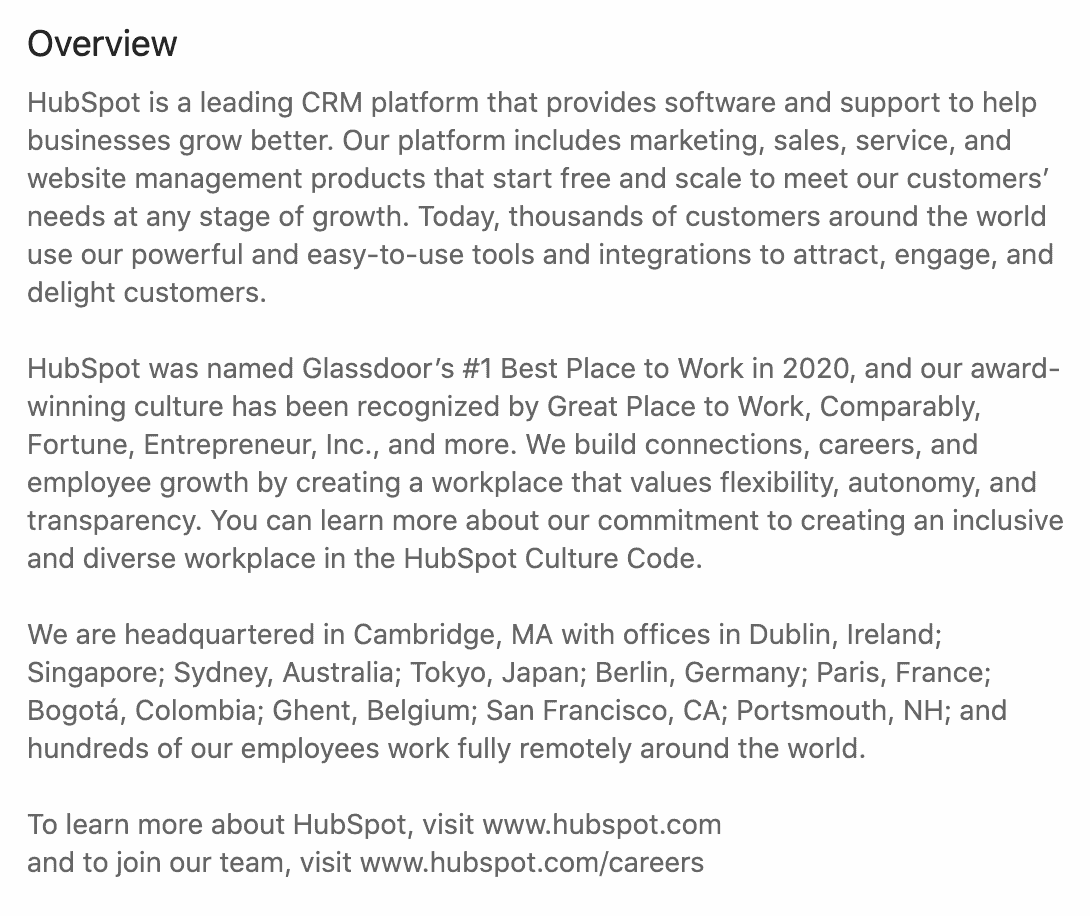
3. Pick the right CTA button
The Call-to-action button is displayed right below the company name and the tagline. LinkedIn offers 5 CTA options to choose from – Learn more, Register, Sign up, Visit website, and Contact us.
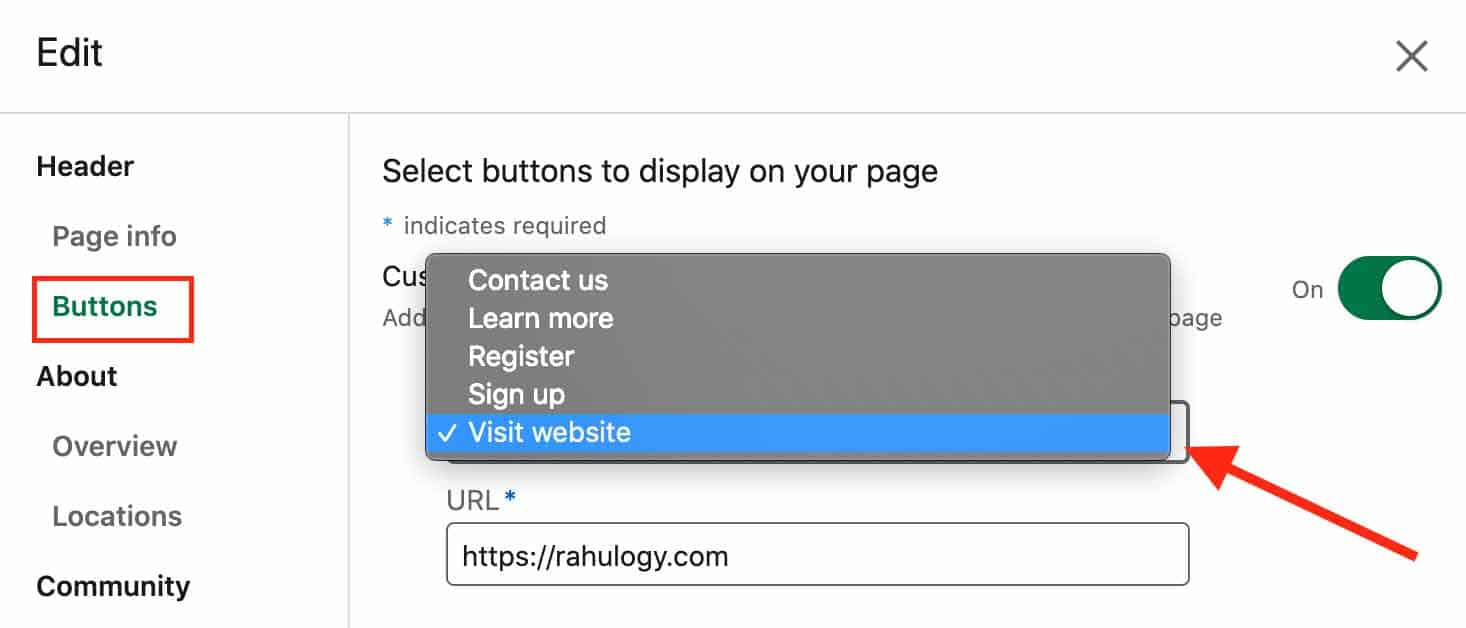
The right CTA entirely depends on what do you want your page visitors to do next if they want to engage. For example, a service-based or consulting agency would like the visitors to visit their website and contact them, so ‘View website’ or ‘Contact us’ would be the perfect CTA button for them.
Similarly, for a SaaS-based company, ‘Sign up’ would be the right CTA button to add on the page.
4. Add company locations.
If your company provides services at multiple locations, make sure you add each location on your company page.
LinkedIn offers you the ability to add locations for your company, so if you’ve offices at multiple locations, you must include each of them on your company page.
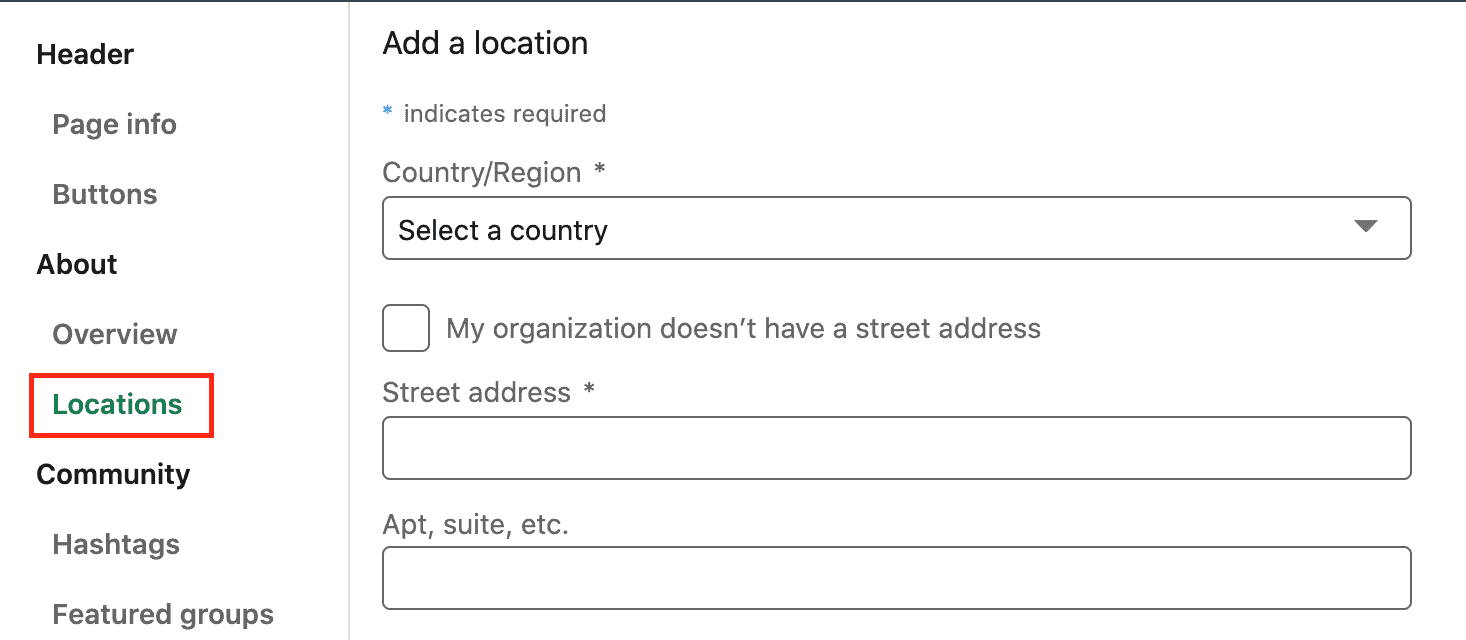
It increases the probability of your visibility in search results when professional searches for the service provider near their location.
So make sure you take advantage of this feature and increase exposure to your business among your nearby potential market.
5. Create Showcase Pages
If you’re doing business in various fields with different company/brand names, then creating LinkedIn company pages for each of your companies and managing them can be overwhelming.
That’s why LinkedIn offers you to create Showcase pages for each company page, allowing you to centralize each child company or brand around a single LinkedIn company page.
Showcase pages are displayed on top of the right sidebar which can be a great spot to drive visitors’ attention to your other associated brands and social initiatives.
Here’s how Microsoft showcases all its affiliate pages –
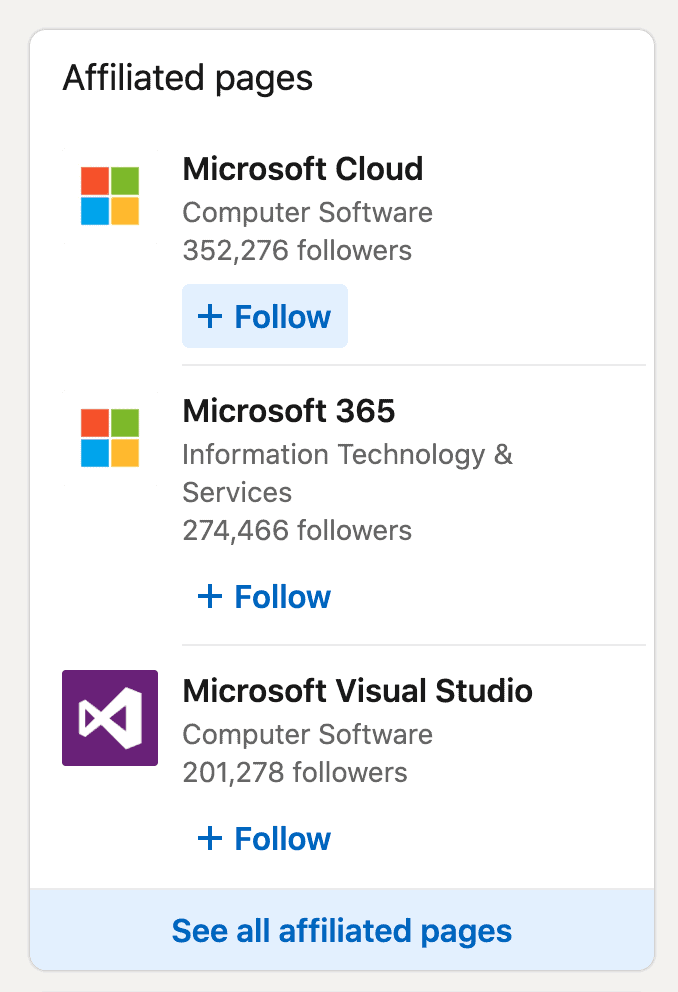
Pro Tip: Make sure you arrange the showcase pages in such a way that the most popular brands of yours are on the top of the list.
6. Claim custom URL for the company page
While creating a LinkedIn company page, you are asked to create a custom URL for your page. But in any case, if you missed that step, this is high time to claim a custom URL for your page.
Custom URLs are short and memorable which makes it easy for your followers and teammates to share. Above all, it makes the page URL SEO-optimized, resulting in more visibility on result pages.
To create a custom URL for your page, go to the Admin Tools, select ‘Edit public URL’ from the dropdown menu, enter your desired URL in the blank space and click the ‘Save changes’ button.
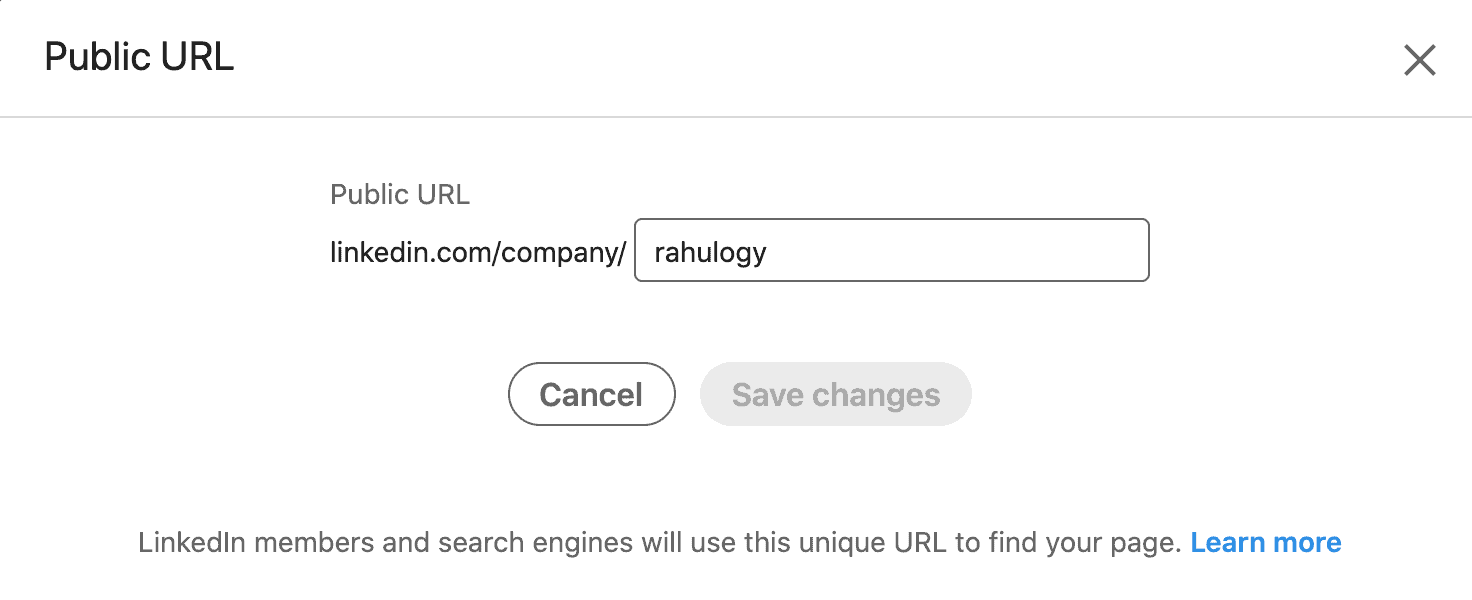
Pro tip: Keep your Page URL short and related to the company name.
7. Pin most popular post on top of the feed
Recently, LinkedIn rolled out a feature of pinning a post on top of the page feed (just like Twitter post pinning feature).
If you use this feature strategically, it can play an essential role in your business. One of the best ways is to pin one of your popular posts with a lead magnet on top to convert your potential customers into leads.
You can also pin the video post customer testimonials or product intro to boost the page conversion.
Finally, if you’re on a hiring spree, you can use this feature to pin the post highlighting company culture or announcing the vacancy.
8. Add featured groups
If you leverage LinkedIn groups to build community and generate leads for your business, LinkedIn allows you to feature LinkedIn groups on your Company Page.
These featured groups are visible in the sidebar of the About section of the Page. People can click and request to join the group.
9. Add Community Hashtags
LinkedIn allows you to add 3 hashtags related to your business or community. Adding these hashtags will allow you to view and engage on the trending posts from your company page, helping you boost your company page presence and attract more followers.
10. Invite your connections to follow the page
A LinkedIn Company page with no or irrelevant followers is of no use for the business. So, start with inviting your company employees and your other but relevant connections to follow your company page.
But, here’s the game, you cannot send unlimited invitations spamming your connections. LinkedIn offers you only 250 credits per month, which you can use to send invitations – each invitation costs 1 credit.
You can see your available credit in the Right sidebar like this –
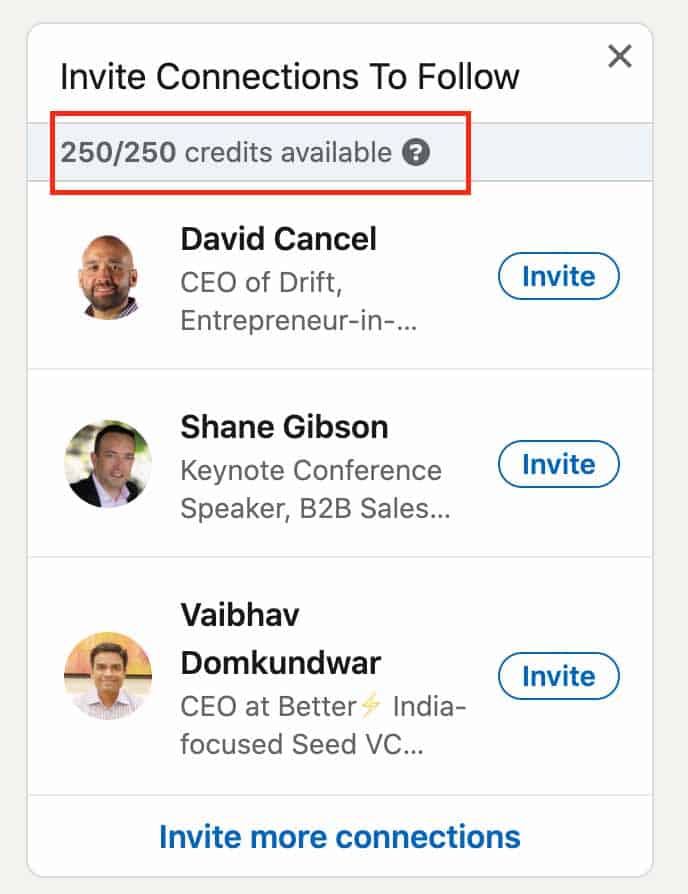
When an individual accepts your page invitation, the credit is earned back and added to your company page’s balance. However, when an individual rejects or withdraws your invitation, the credit is not earned back, and it will be removed from your page’s balance. So, be careful with whom you are sending requests.
Checklist to Optimize LinkedIn Company Page
LinkedIn is the #1 professional and marketing platform for businesses especially, for B2B businesses. And LinkedIn Company is how you can create a strong presence of your brand on the platform. It also allow you to promote and advertise your business on LinkedIn to generate leads and brand awareness via LinkedIn Ads, which you don’t want to neglect if your target audience is C-executives and professionals.
Read: How to run successful LinkedIn Ad Campaign
Here’s a checklist of 5 steps to optimize your LinkedIn company page for better performance –
- Update cover image.
- Optimize About section.
- Pick the right CTA button
- Add Company locations
- Create showcase pages
- Claim custom URL
- Pin useful post on the top
- Add featured groups
- Add Community Hashtags
- Invite your connections
Now, it’s your turn to make required changes on your LinkedIn company page and boost your organic reach and engagement.
Once you’ve optimized your LinkedIn company page, why not optimize your personal LinkedIn profile too. I recommend you to read this article – Powerful tips to optimize your LinkedIn profile.
